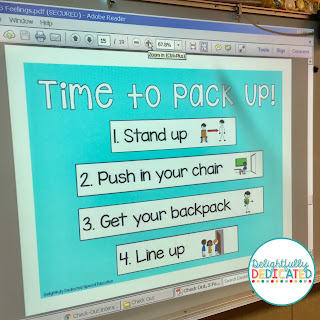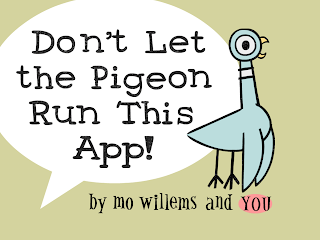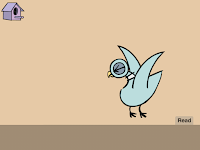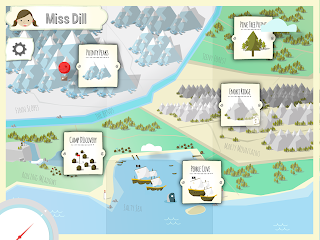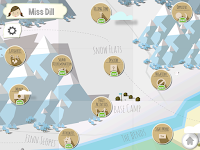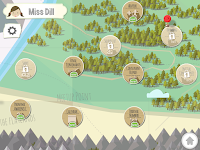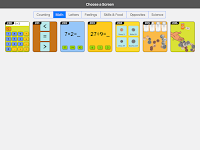As a special education teacher, I love using technology in my classroom. Why? Because it allows all of my students to be able to participate in our academic lessons and curriculum, while keeping students engaged and excited. With that said, I was taught that there is a time and a place to use technology. Some students can become obsessed with with technology, losing interest in more concrete and "real" day to day activities. It is important for you to find the technological balance in your classroom. My day is built around a variety of technological activities and tools; however, I also make sure to incorporate a variety of other fine motor and concrete tasks throughout the day. Four of my favorite technological tools in my classroom are: 1) my projector, 2) my document camera, 3) my Apple TV, and 4) my iPad(s). For the purpose of today's blog I will be focusing on the latter two: my Apple TV and my iPads.
Apple TV
Some teachers love their Smartboards, but I love my Apple TV. I primarily use it to project an app, website, picture, or video from my iPad to the big screen. My students and I have so much FUN engaging in academic tasks using the iPad while they are projected on the "big screen" using the Apple TV. I have had a few students through the years with orthopedic impairments. Instead of those students missing on an activity during our group lesson (because it is too difficult for them to come up to the board or because it takes them too much to come to up to the board), they can participate with their peers at their seat. You can even attach an adaptive switch to the iPad to make it even more accessible for students with motor skills issues. On a side note: I recommend checking with your IT department or technology team before purchasing an Apple TV. I have heard that some teachers say that their network/internet at their district does not do well with the Apple TV. The Apple TV mirrors the activities that are on the iPad, allowing the entire class to see what one person is doing on the iPad, which brings me to my next favorite technological tool: the iPad.
iPads
My district is making the switch to 1:1 technology. While our general education students get Acers or Chromebooks, the moderate to severe students, get iPads. I currently have enough iPads in my classroom for each student to have one (yes, we are spoiled). With that said, we have little to no funds to purchase apps so I still use my own personal iPad so that I can purchase apps with my own iCloud account. I have purchased several apps that I LOVE. Some of them are not free, but, in my opinion, they are worth every penny that I paid for them! Today, I will be sharing 5 of my favorite apps. Be sure to enter the giveaway at the bottom for a chance to win an iTunes gift card to buy apps for your class!
Here are some of my favorite apps:
This is not technically a academic app, but it makes my life so much easier. Splashtop is an app that wirelessly connects your desktop computer or laptop to your iPad, making it possible for you to control your computer from your iPad. I have found this app to be extremely helpful for using Unique Learning System on the iPad. When I access Unique Learning System on the iPad using safari it is very slow and hard to navigate. This is even more true when I connect my iPad to the Apple TV. With Splashtop, I am able to easily access and navigate Unique Learning System using my iPad without lag. This has been wonderful for group lessons!
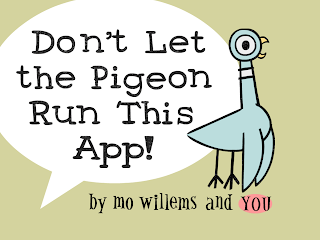
This app is so much FUN! If your students enjoy Mo Willems' other books, then they are sure to enjoy this app. The students have the option to 1) read the story, 2) create the story by selecting one visual answer out of three visual options, or 3) create the story by speaking into the recording mechanism. This app is a perfect way for students with limited communication skills to practice speaking. It is very motivating for shy speakers. My students love hearing the recording of themselves. The app is also wonderful for nonverbal students because it does offer the visual answer options, allowing ALL students to participate in the interactive story.
This is an interactive story combined with a counting gameboard. Students are lead through a story and asked to participate in a variety of activities in hopes of helping Parker find his cat, Pixel. In addition to this app, I also love Tally Tots and Alpa Tots, which are also created by Spinlight Studios.
I stumbled across this app when it was free for a short time. I quickly fell in love with it. This app makes Discrete Trial Training a breeze! Students are lead through a series of trials based on various topics. Each student has a different username. Yes, it is wonderful that the app tracks progress, but what I love most about this app is the preference assessment that the students take at the beginning of each activity. The students are praised for each correct answer based on the results of their preference assessment. Additionally, when the students have completed an activity, they are able to play a game.
There is a free version of this app, but I LOVE the paid version. This app offers you a variety of communication boards. I use it throughout the day for a variety of academic and non-academic tasks. The "yes" "no" communication board has become a favorite in our classroom.