As a special education teacher, I use Google Classroom daily in my classroom to organize my technological resources. I also use it as a lesson planning tool to help me remember the key concepts and ideas that I want to cover each day in my classroom. I have used Google Classroom for the past three years and cannot imagine a day without it. It also makes having a sub a breeze!
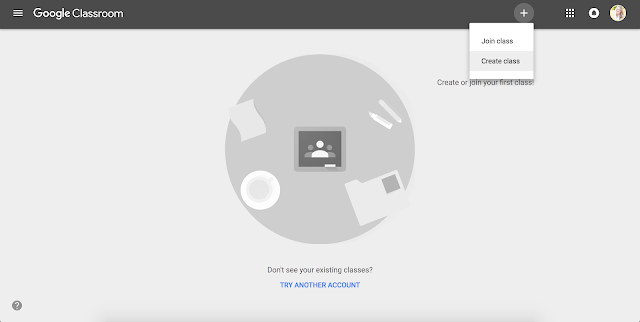
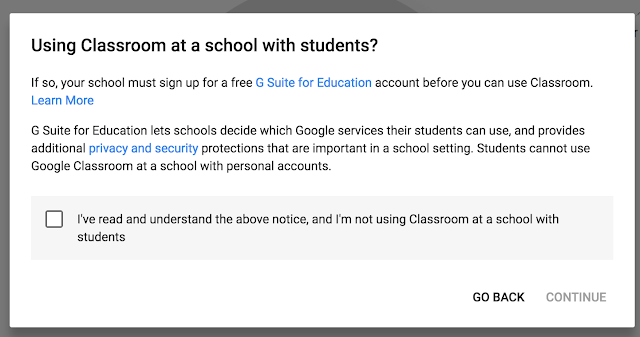
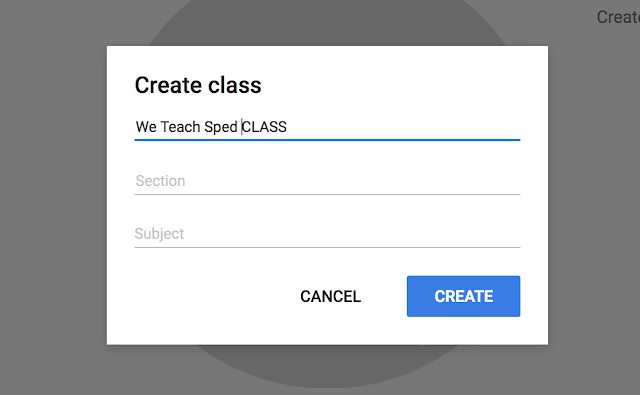
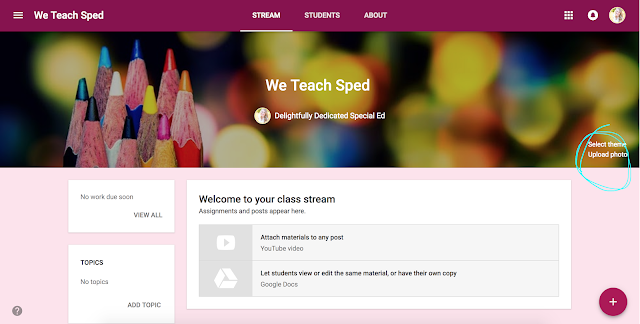
You can add attachments from your computer, items from your google drive, youtube videos, or other links.
Here is an example of a Google Classroom that is set-up for an Early Childhood Special Education Classroom.
0
- You must have a gmail account to set-up a Google Classroom. After setting up your gmail account, go to https://classroom.google.com so that you can begin setting up your Google Classroom.
- Click on the + in the top right hand corner to create a new classroom.
- Select "Create class."
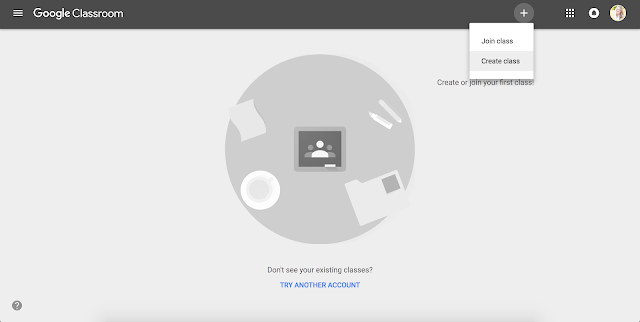
- If you are not using your school gmail account, the above notice will pop up. Follow the instructions and links to set-up a G Suite for Education if you will be allowing your students to access your Google Classroom. Once your G Suite for Education is set-up, you can begin adding links and documents to your google classroom.
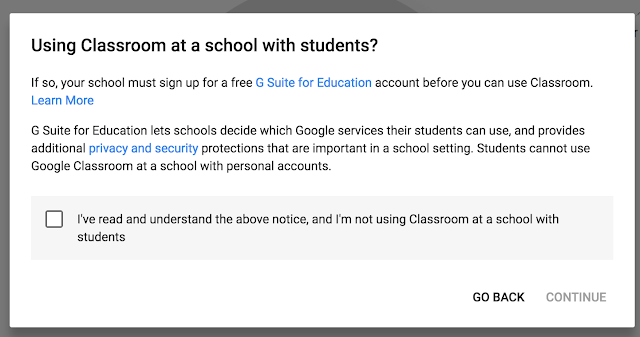
- Name your class.
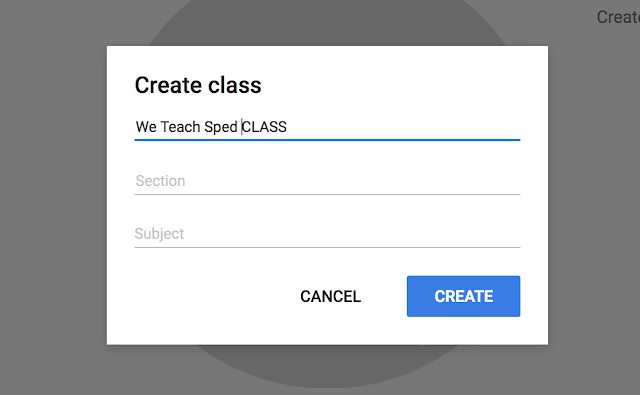
- Decorate your class. You can choose a theme or upload your own image.
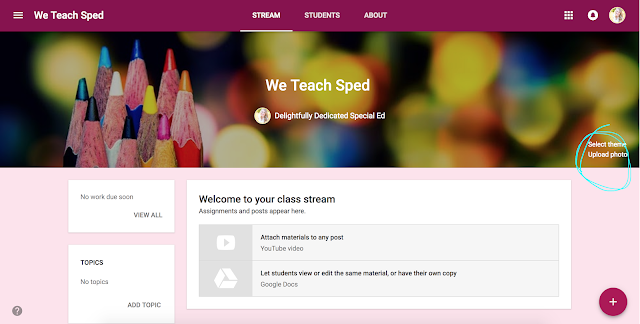
- Begin uploading your technological resources for your classroom. Click on "Create assignment" and then title it based on classroom activity (i.e. Circle Time #1, Quiet Time, Circle Time #2, etc.)
- Once all my links are posted, I click "Add class comment" and add notes to myself for each day so that I remember what I want to include in that activity each day. This prevents me from having to carry around my lesson plan book all day.

















